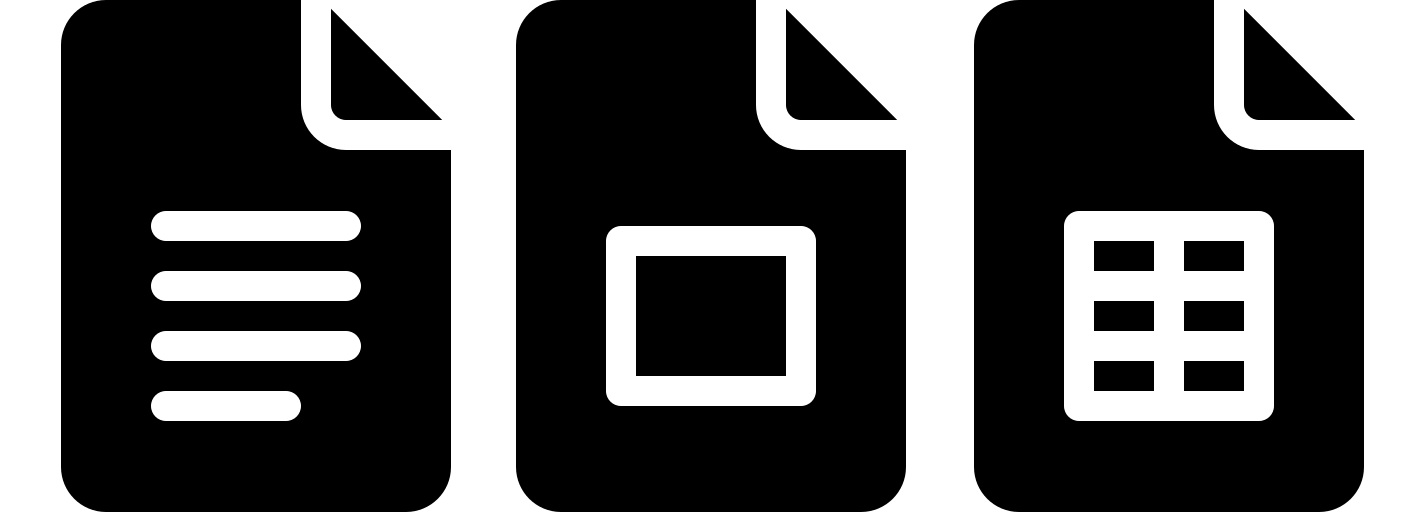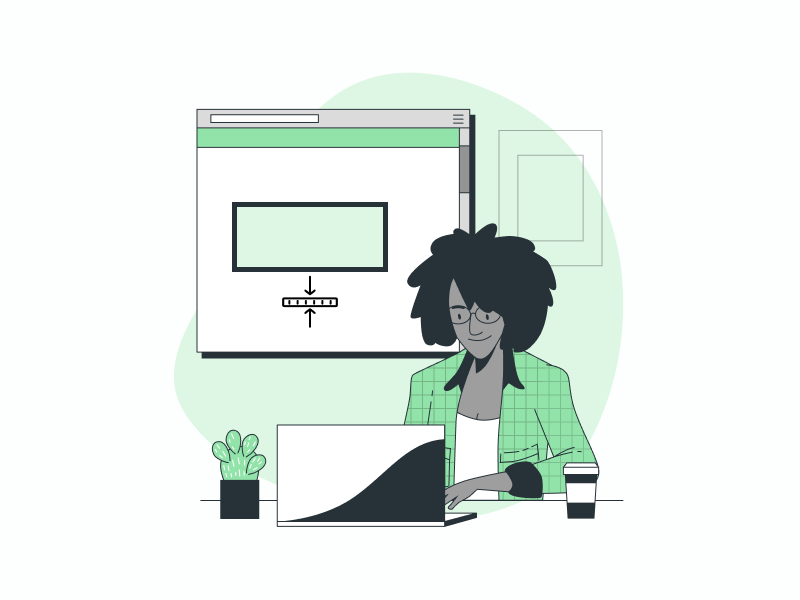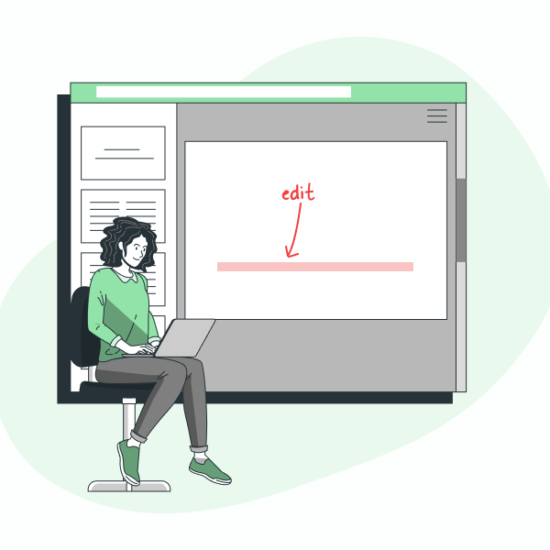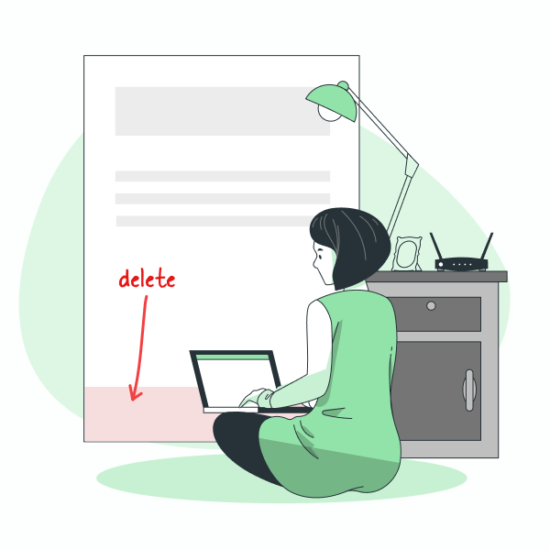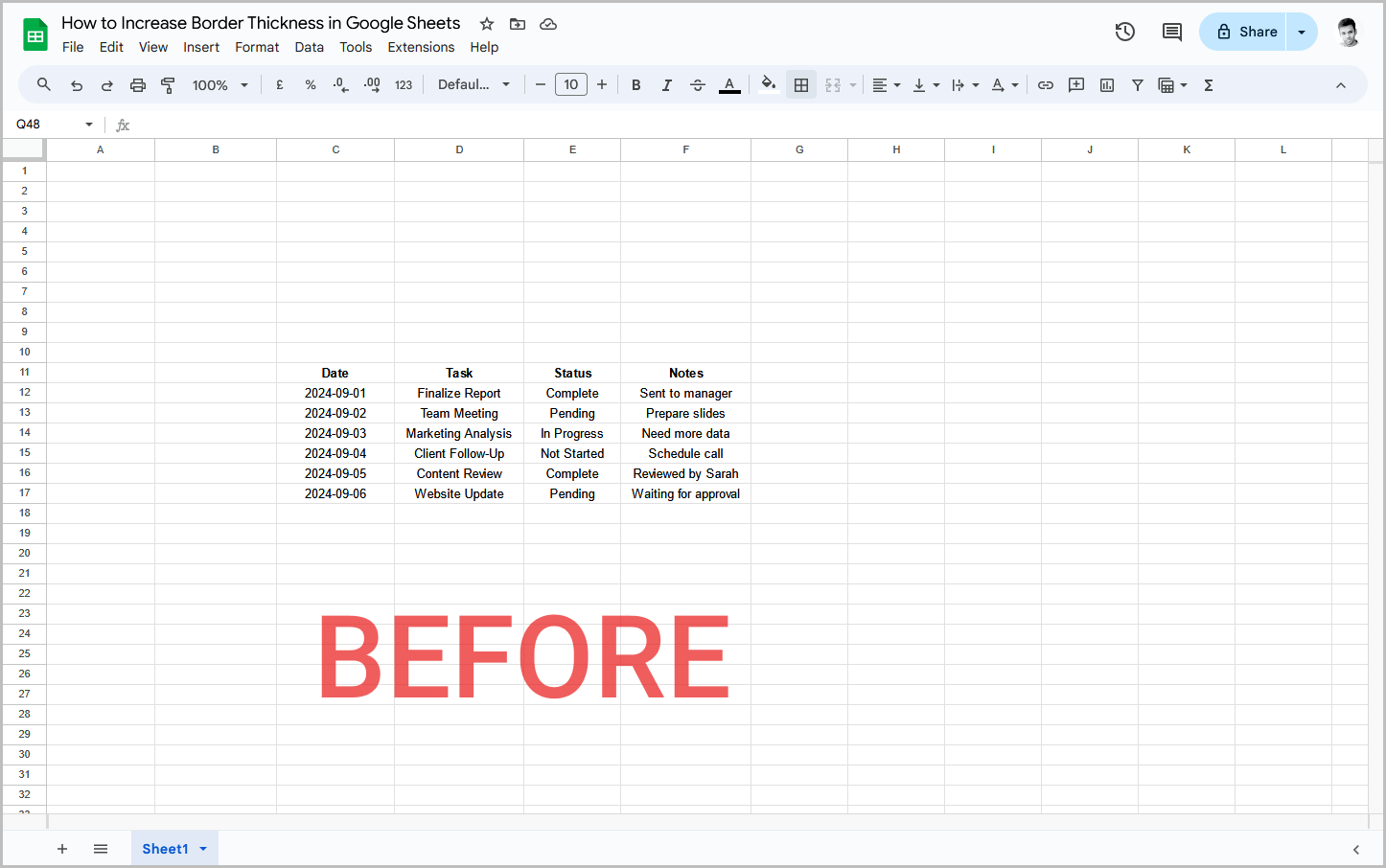
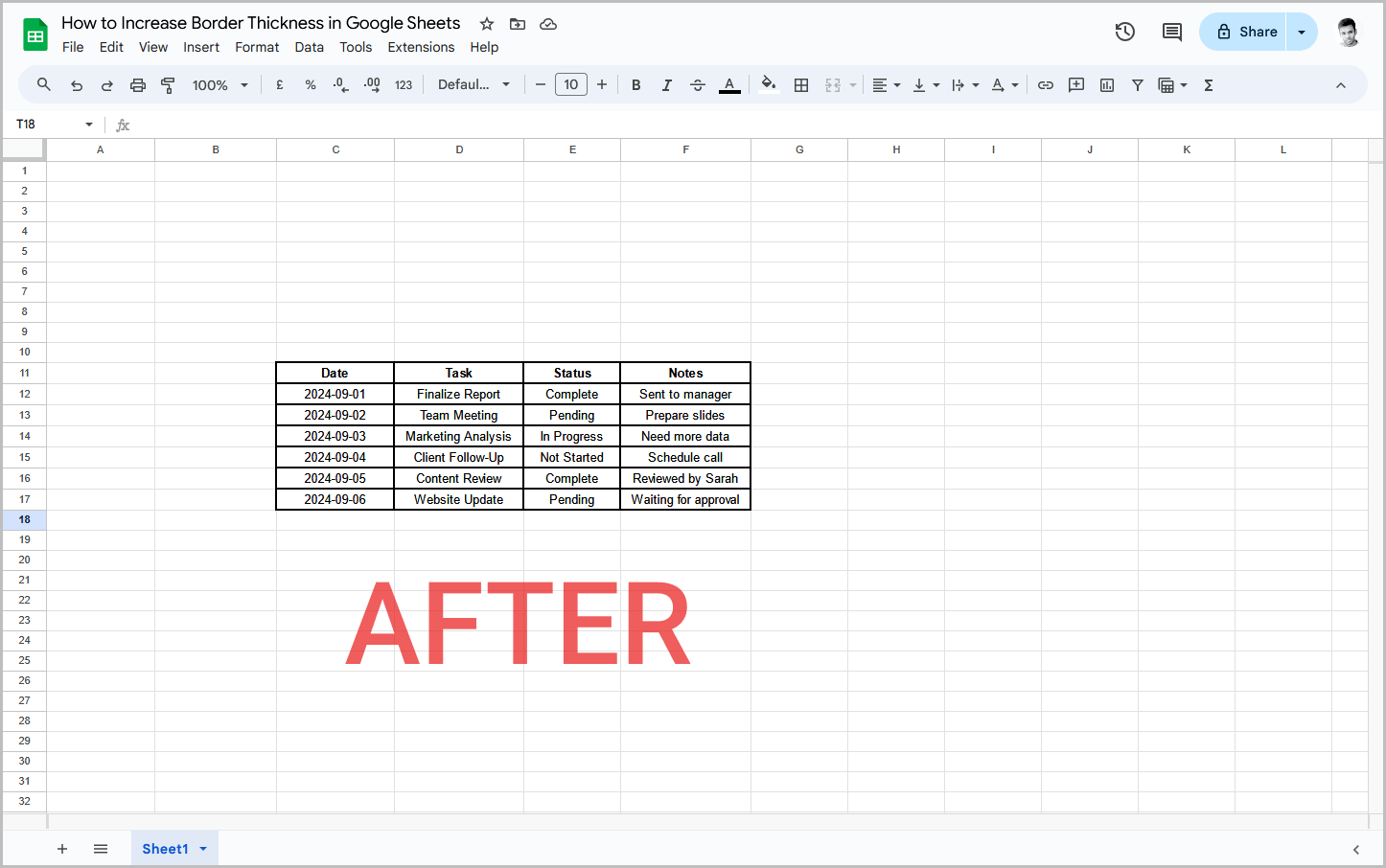
To Increase Border Thickness in Google Sheets:
Step 1: Select the cells you want to add borders to
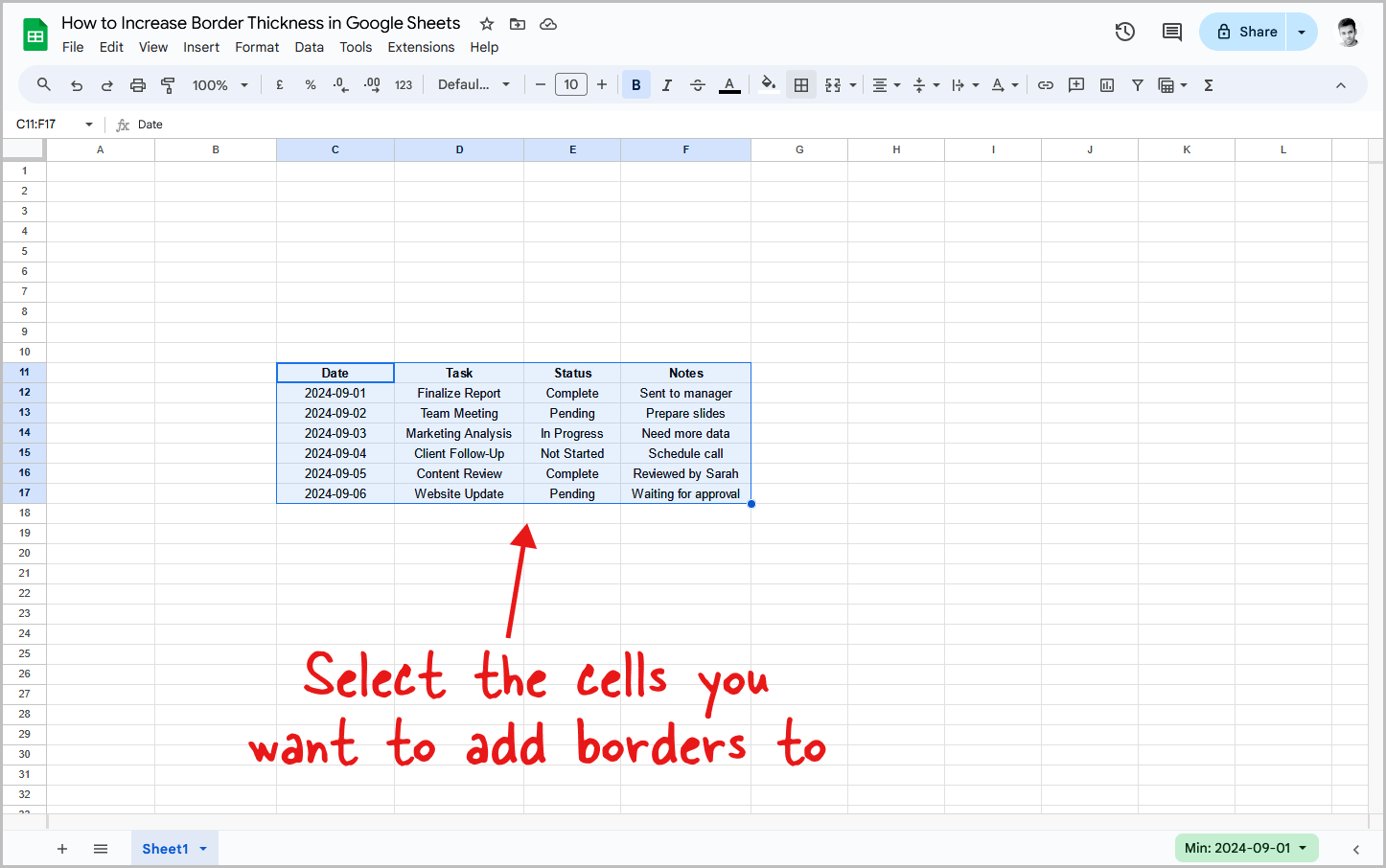
The first step is to highlight all the cells that you want to add the borders to.
or example, I wanted the table on my sheet to stand out, so I selected the entire table as shown in the above screenshot.
After you select the cell(s), proceed to the next step.
Step 2: Click on the “Border” tool from the toolbar
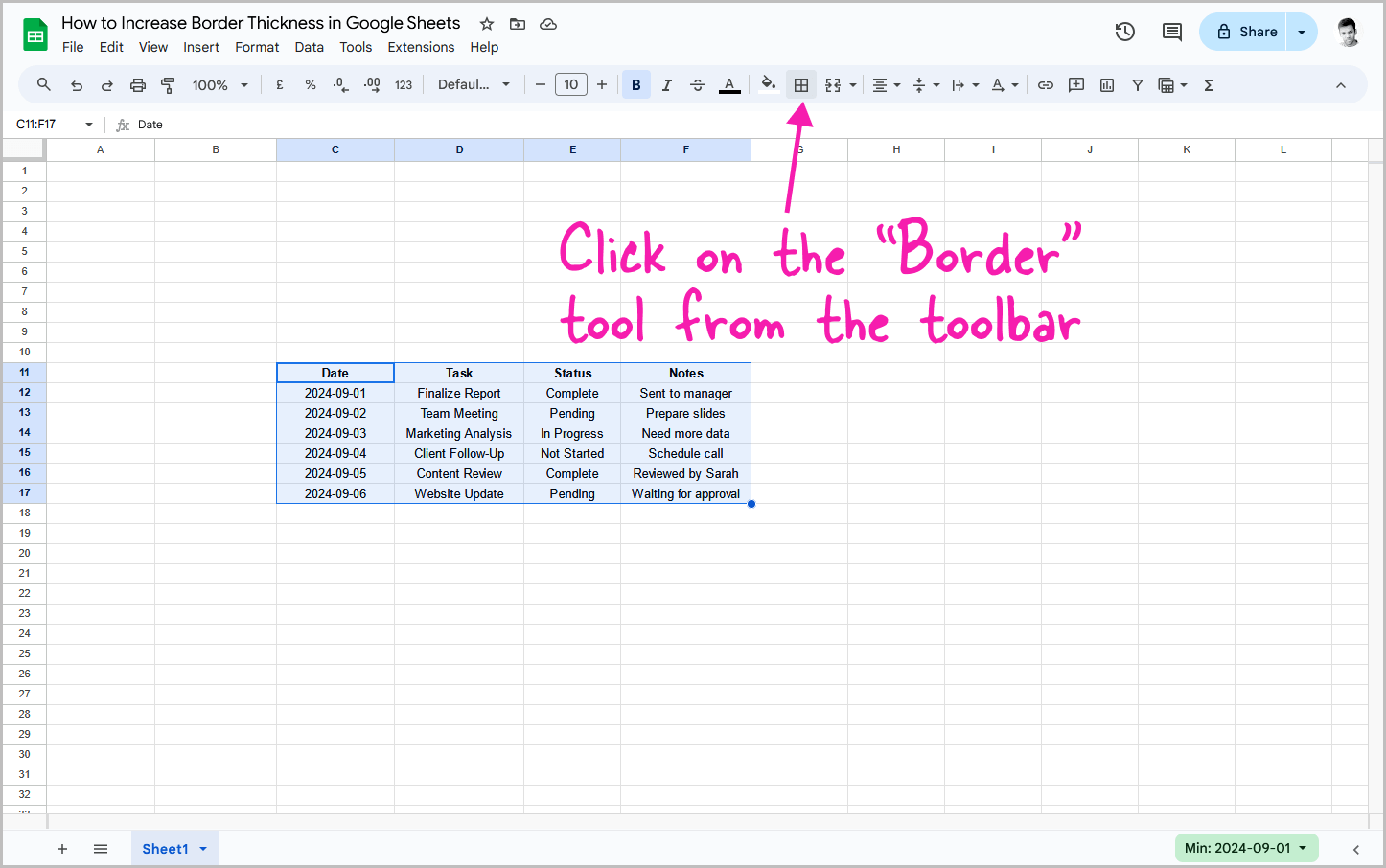
Now, click on the “Border” tool from the toolbar.
The border tool is placed just next to the fill color tool on the toolbar.
Please refer to the above screenshot if you can’t find the border tool.
Step 3: Choose the desired border type
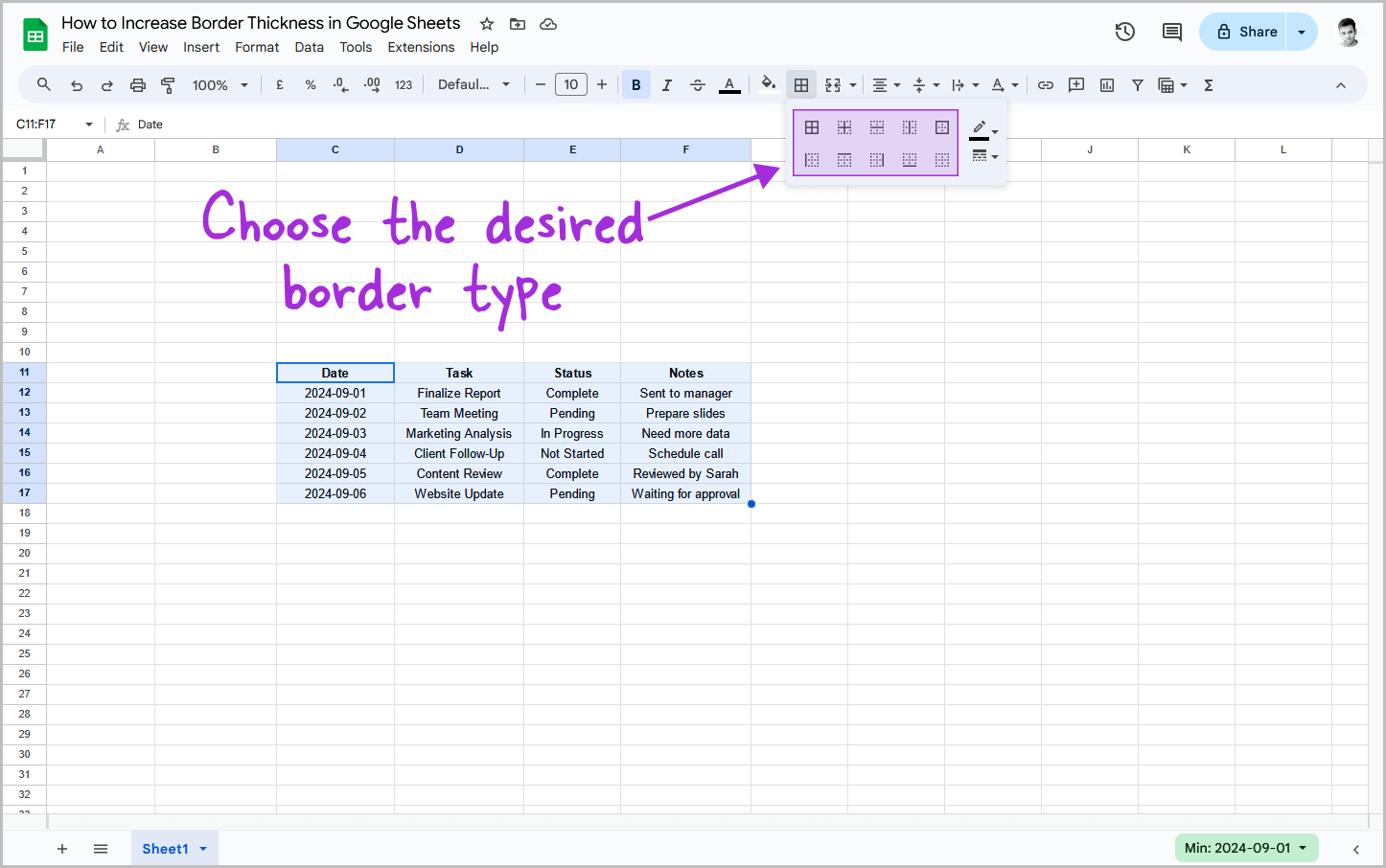
Now, you will see the border panel with a number of border types to choose from.
These are the 10 border types available in Google Sheets:
- All borders
- Inner borders
- Horizontal borders
- Vertical borders
- Outer borders
- Left border
- Top border
- Right border
- Bottom border
- Clear borders
Select the desired border type and then proceed to the next step. For this tutorial, I will be using the “All borders” type.
Step 4: Select the border style
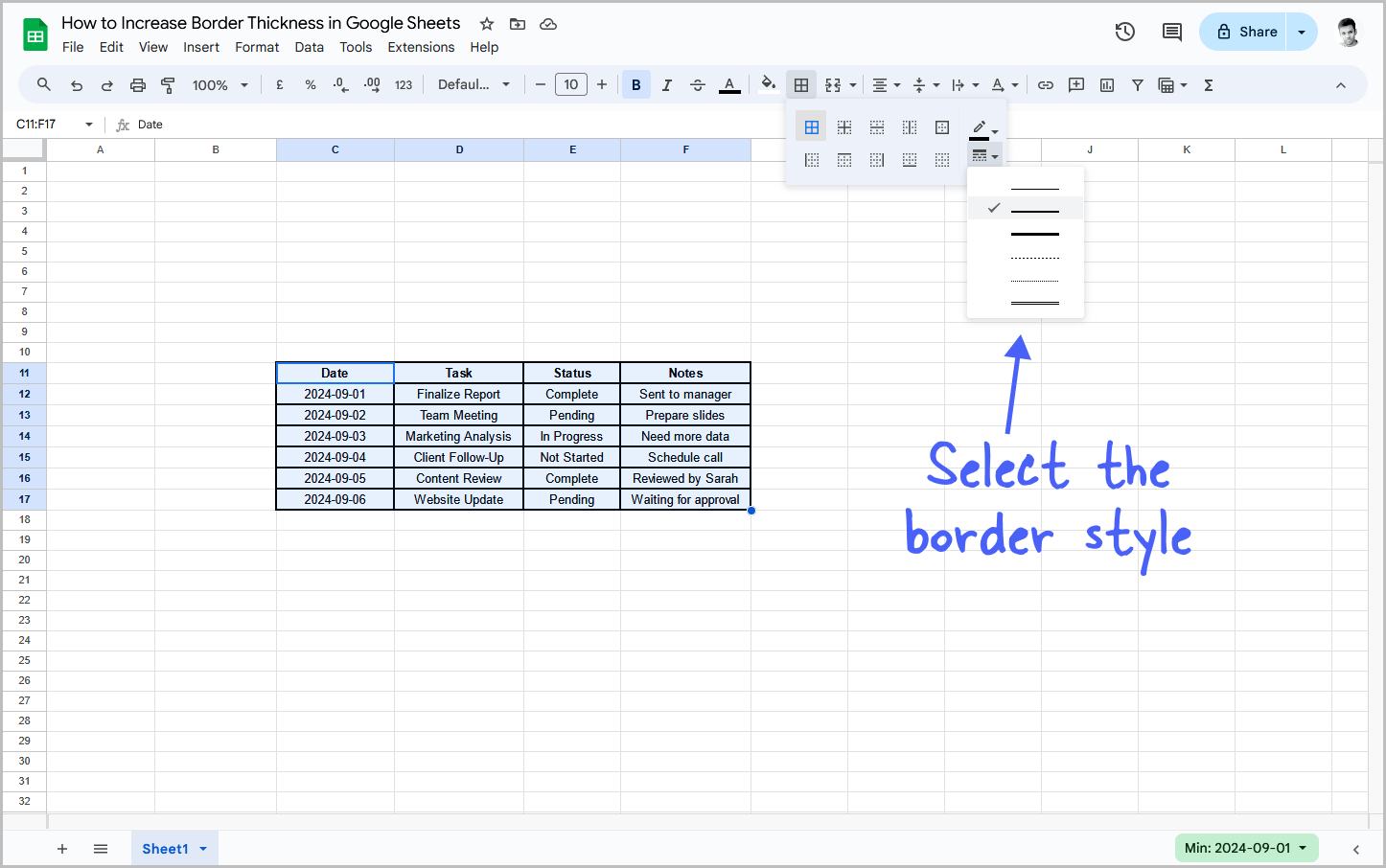
After selecting the border type, it is time to select a border style.
Click on the border tool again from the toolbar and click on the border style menu.
You will see different border styles. Since I wanted to increase the border thickness, I chose the second option.
The third option might be too thick for most purposes.
If the border thickness is not updated for the cell after selecting the border style, click on the border type and then on the desired border style.
Step 5: Pick a border color to customize the appearance
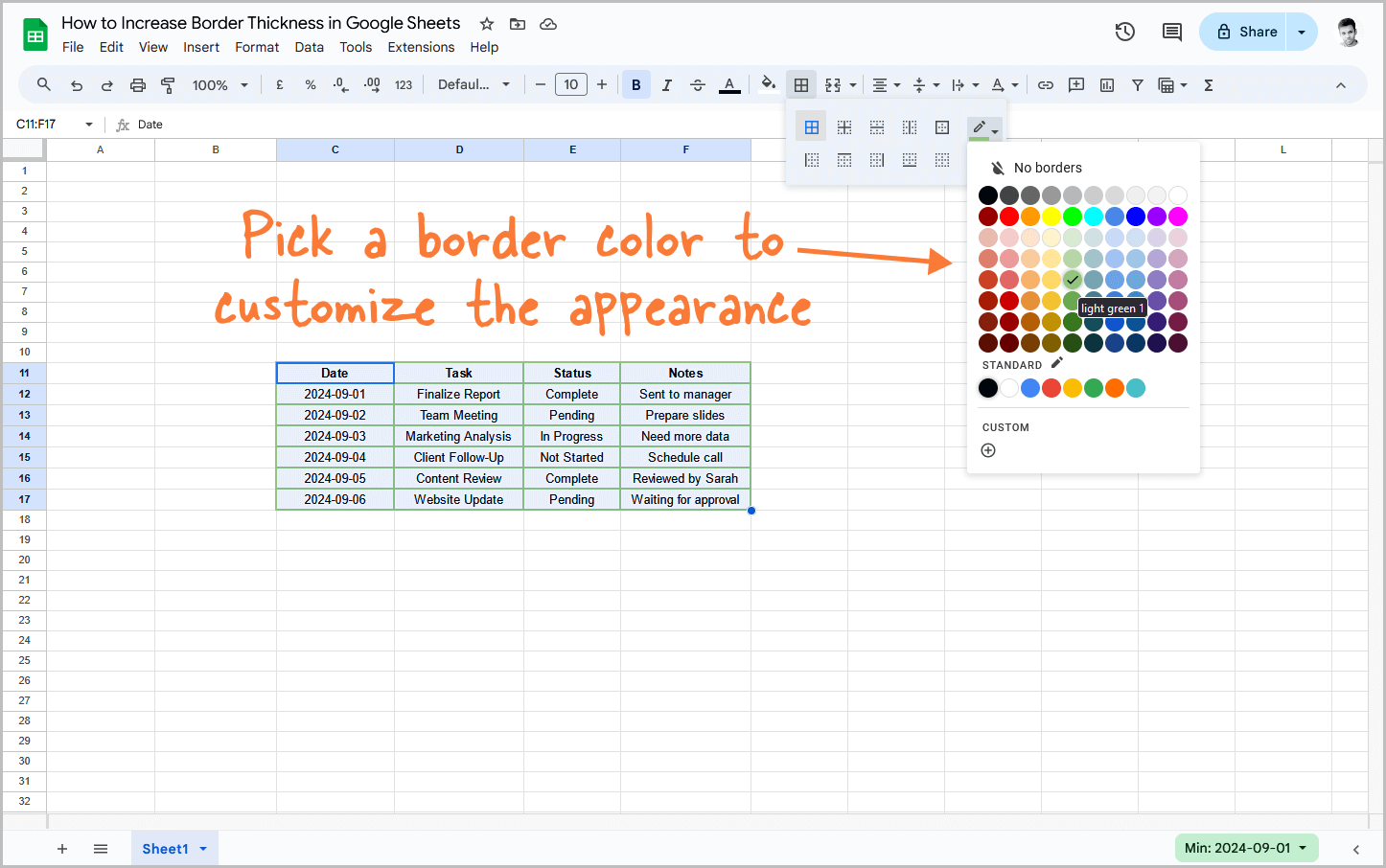
Similarly, you can change the border color as well; simply select the desired color from the Border menu.
If the color is not updated, simply click on the Border menu, select the border type, border style, and then the border color.
You can customize the border thickness for different parts of your table, such as having a thicker border for the headings and a thinner one for the other cells, as shown in the screenshot below.
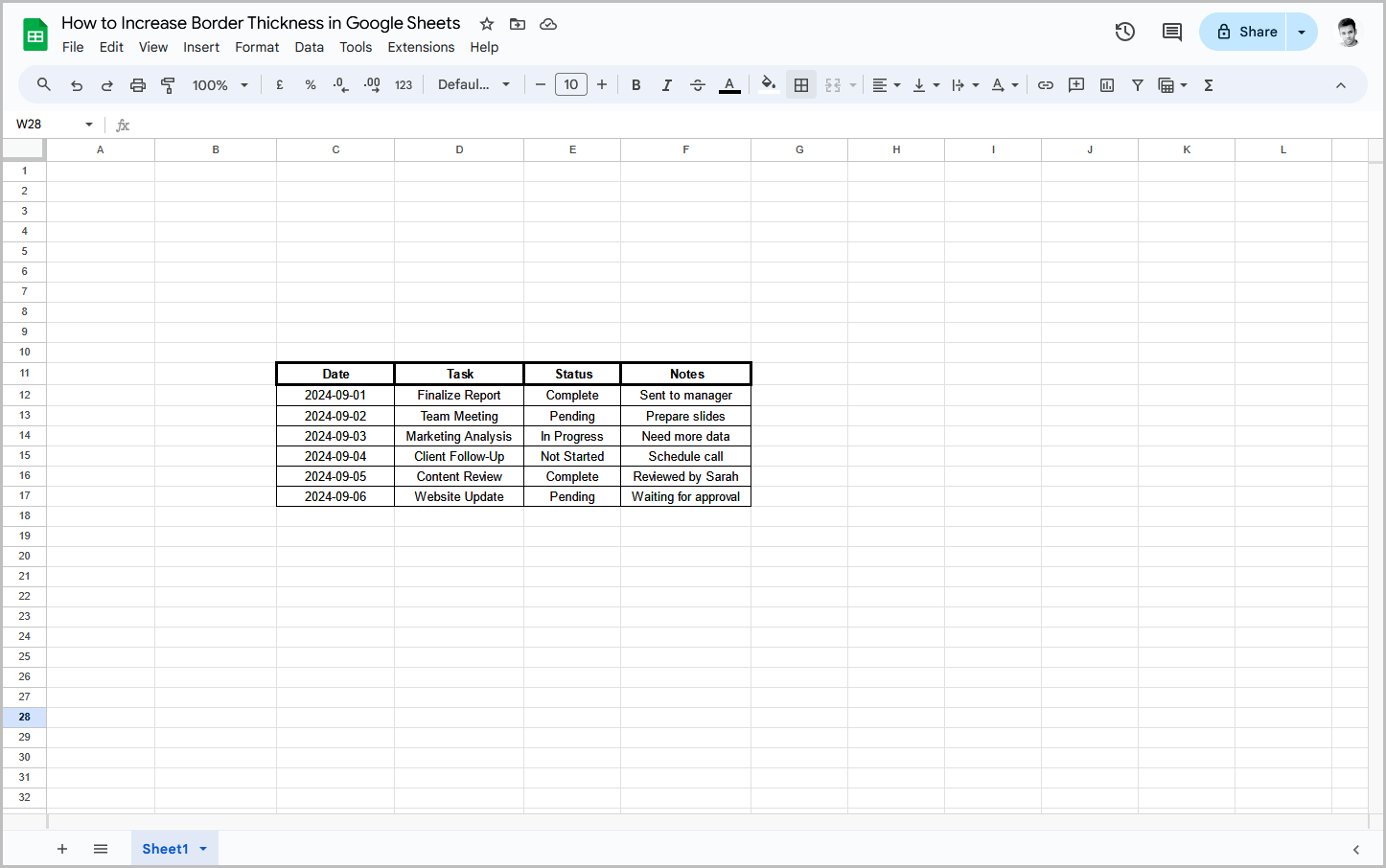
To do so, firstly, select the all the cells excluding the heading cells and then change the border, then select the heading cells and change the border thickness.
I hope you were able to increase the border thickness in Google Sheets by following this step-by-step guide. If you found this helpful, you might also be interest in How to Create a Multi-Select Dropdown in Google Sheets and How to Delete Version History in Google Docs & Google Sheets