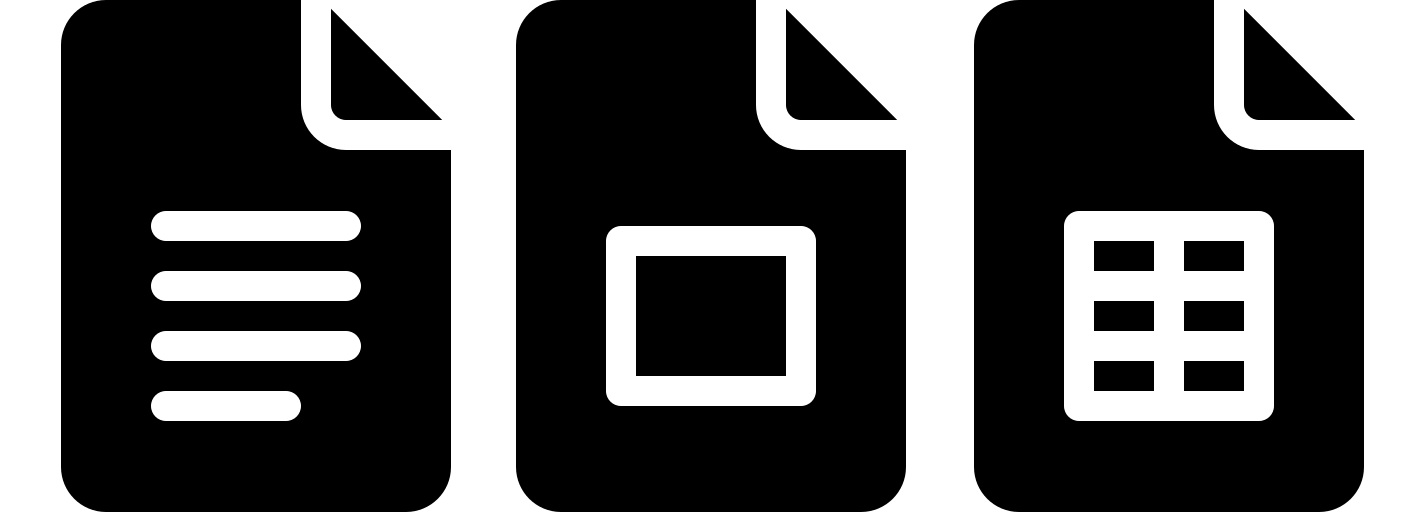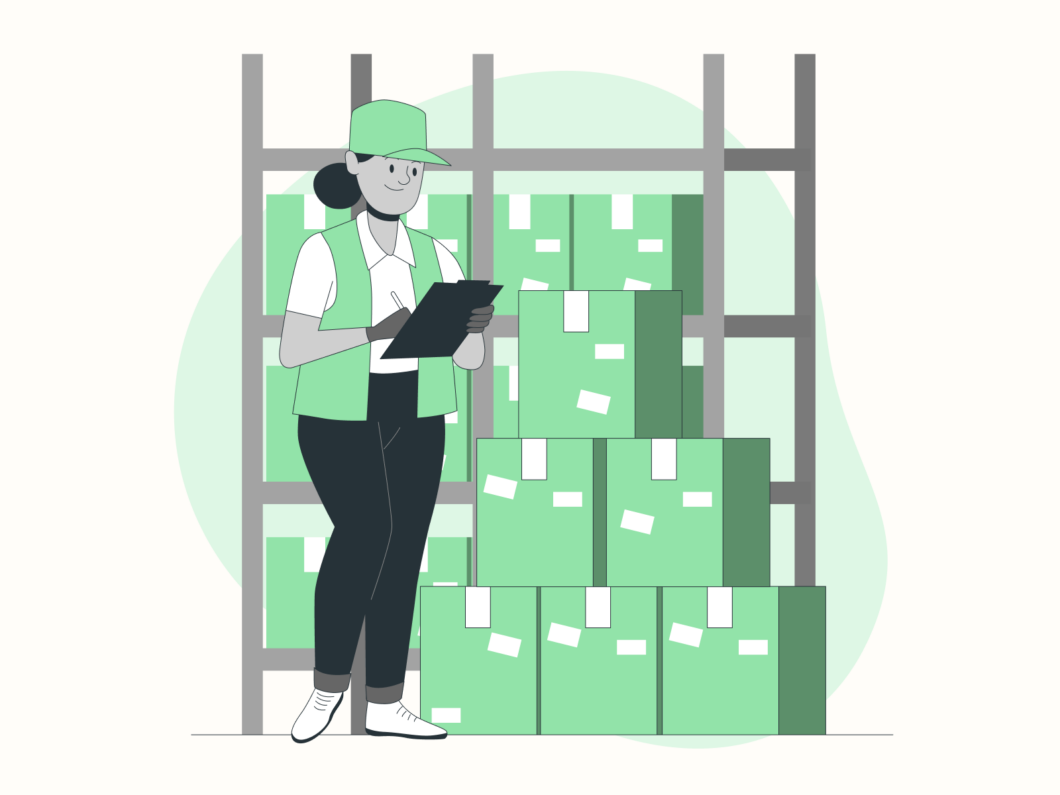Effective inventory management is the cornerstone of any successful business, warehouse, or retail operation.
Clear, scannable labels help track stock levels, locate items quickly, and minimize costly errors—whether you’re managing a small boutique, a bustling warehouse, or a home-based craft business.
With Google Docs, you can design and print professional inventory labels for free, tailored to 5160-compatible and 5260-compatible sheets (1″ x 2-5/8″, 30 labels/sheet).
In this article, we’ll explore two versatile templates to streamline your inventory system, reduce waste, and keep your operations running smoothly.
Pro Tip: Always print a test page on regular paper to verify alignment before using label sheets!
1. 5160-Compatible Inventory Label Template
Essential Design for Everyday Tracking
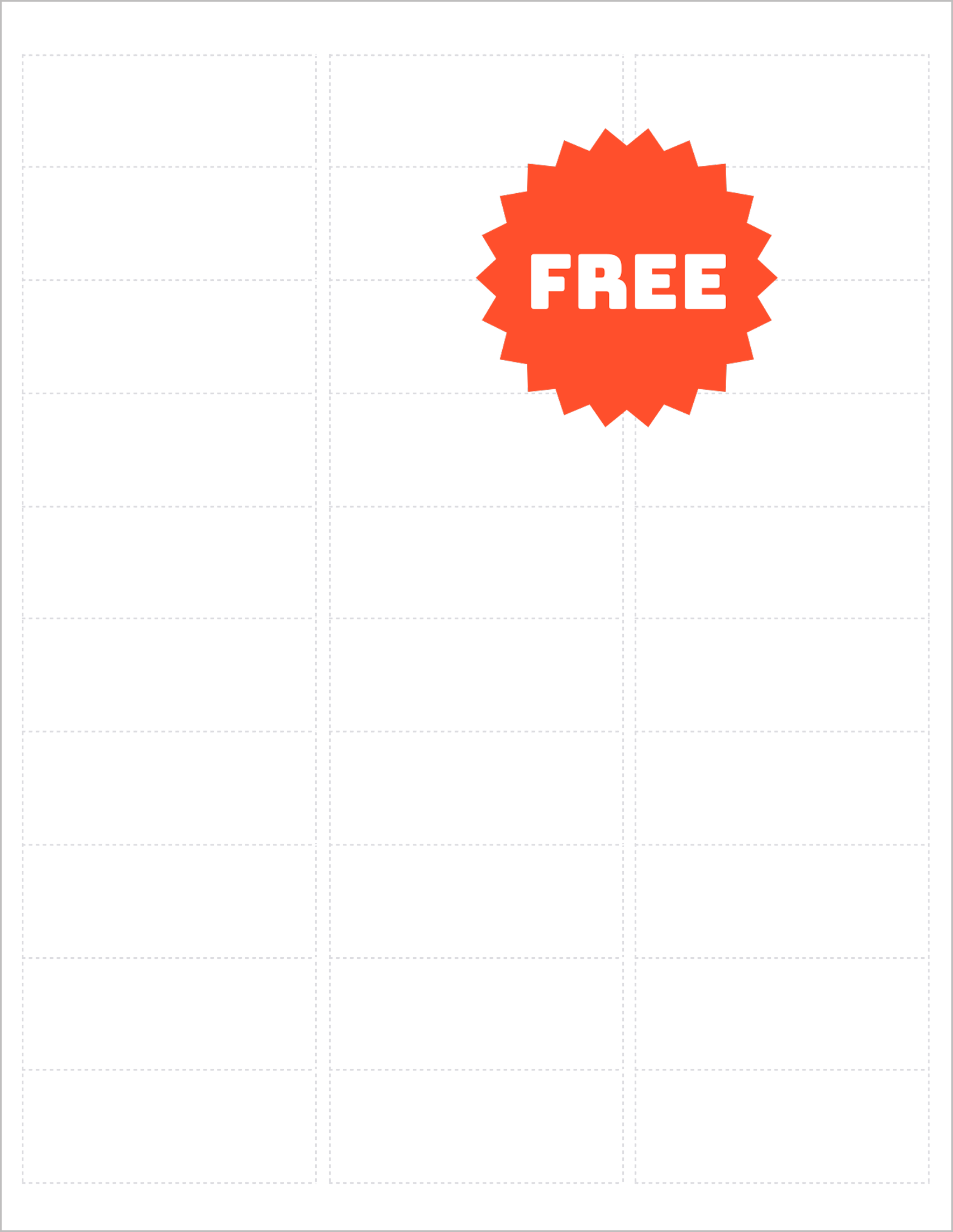
The 5160-compatible template is perfect for general-purpose inventory management, offering a clean, no-fuss layout for:
- Stockroom organization: Label shelves, bins, or storage boxes.
- Retail products: Track SKUs, prices, or seasonal items.
- Small businesses: Manage tools, equipment, or raw materials.
With 30 labels per sheet, this 1″ x 2-5/8″ size balances readability and efficiency. Its horizontal format accommodates essential details like item names, SKUs, dates, or locations. Use bold fonts for headers and smaller text for supplementary notes.
Customization Tips:
- Color-coding: Assign colors to categories (e.g., red for low stock, green for new arrivals).
- Barcodes: Insert scannable barcodes using free online generators and Insert > Image.
- Alignment: Use Google Docs’ table tools to center text and avoid cut-off labels.
Why This Template Works:
- Cost-effective: Print 30 labels at once for large inventories.
- Universal compatibility: Works with laser, inkjet, or thermal printers.
- Easy updates: Edit text or codes in seconds for dynamic stock systems.
2. 5260-Compatible Durable Inventory Label Template
Smudge-Proof Design for Demanding Environments
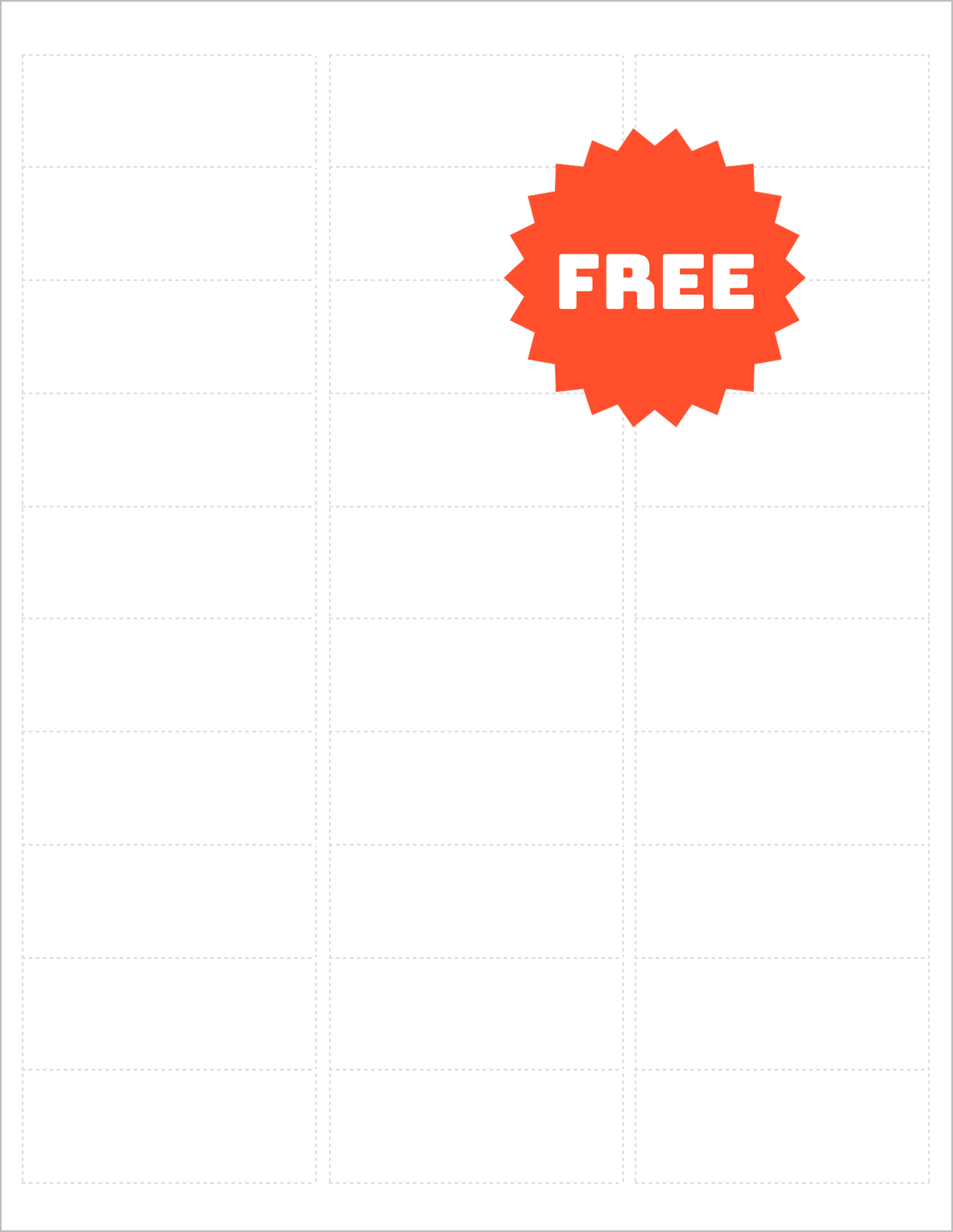
The 5260-compatible template is engineered for durability, making it ideal for:
- Warehouses: Labels resistant to dust, moisture, or handling.
- Manufacturing: Track machinery, tools, or hazardous materials.
- Outdoor use: Weather-resistant labels for storage yards or construction sites.
Though identical in size to the 5160 (1″ x 2-5/8″), this template emphasizes smudge-proof formatting and high-contrast text for longevity. Pair it with polyester or laminated label sheets for added resilience.
Customization Tips:
- High-contrast fonts: Use black text on white backgrounds for maximum visibility.
- Icons: Add symbols like “Fragile” or “Heavy” via Insert > Special Characters.
- QR codes: Link to digital inventory logs or safety data sheets.
Key Advantages:
- Long-lasting: Withstands rough handling, humidity, and temperature changes.
- Scan-ready: Crisp text and barcodes ensure quick, error-free scans.
- Versatile: Suitable for asset tagging, equipment logs, or safety labels.
How to Design & Print Inventory Labels in Google Docs
- Open the Template: Start with a Google Docs sheet formatted for 5160 or 5260 labels.
- Add Inventory Details:
- Type item names, SKUs, or locations into each cell. Use 10-12pt fonts for readability.
- Insert barcodes or QR codes via Insert > Image.
- Stylize for Clarity:
- Use bold headers and borders to separate categories.
- Apply background shading under Format > Table for color-coded systems.
- Test Alignment:
- Print a draft on plain paper. Hold it against a label sheet to verify positioning.
- Print Labels:
- Load 5160 or 5260-compatible label sheets into your printer.
- Under File > Print, set scaling to 100% and margins to None.
Pro Tip: Save your template as a master file! Duplicate it for seasonal inventory, new product lines, or department-specific tagging.
Best Practices for Effective Inventory Labels
- Standardize formats: Use consistent fonts, colors, and layouts across all labels.
- Prioritize scannability: Test barcodes with handheld scanners or smartphone apps.
- Update regularly: Re-label items during audits to reflect current stock levels.
- Use durable materials: For harsh environments, opt for 5260-compatible laminated sheets.
Final Thoughts
These free Google Docs templates simplify inventory management with professional, customizable labels.
The 5160-compatible template offers a budget-friendly solution for everyday tracking, while the 5260-compatible version ensures durability in demanding settings.
Both designs empower businesses to reduce errors, save time, and maintain accurate records—no expensive software or design expertise required.
Note: This product is not affiliated with or endorsed by Avery®. ‘Avery’ is a registered trademark of Avery Products Corporation. Referenced label sizes are for compatibility purposes only.