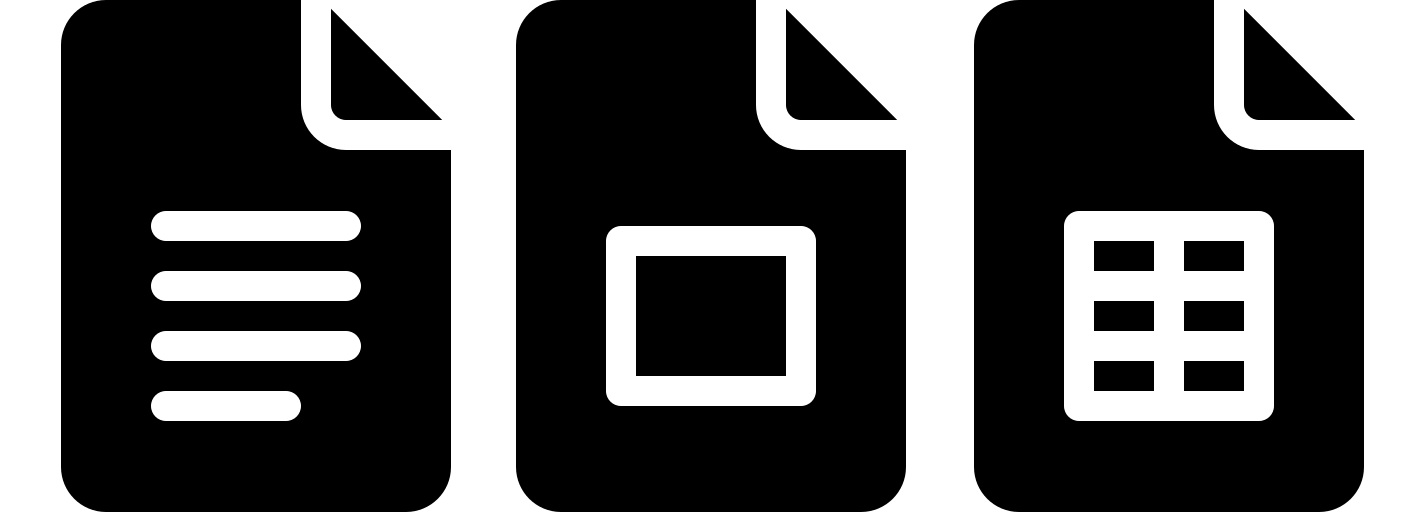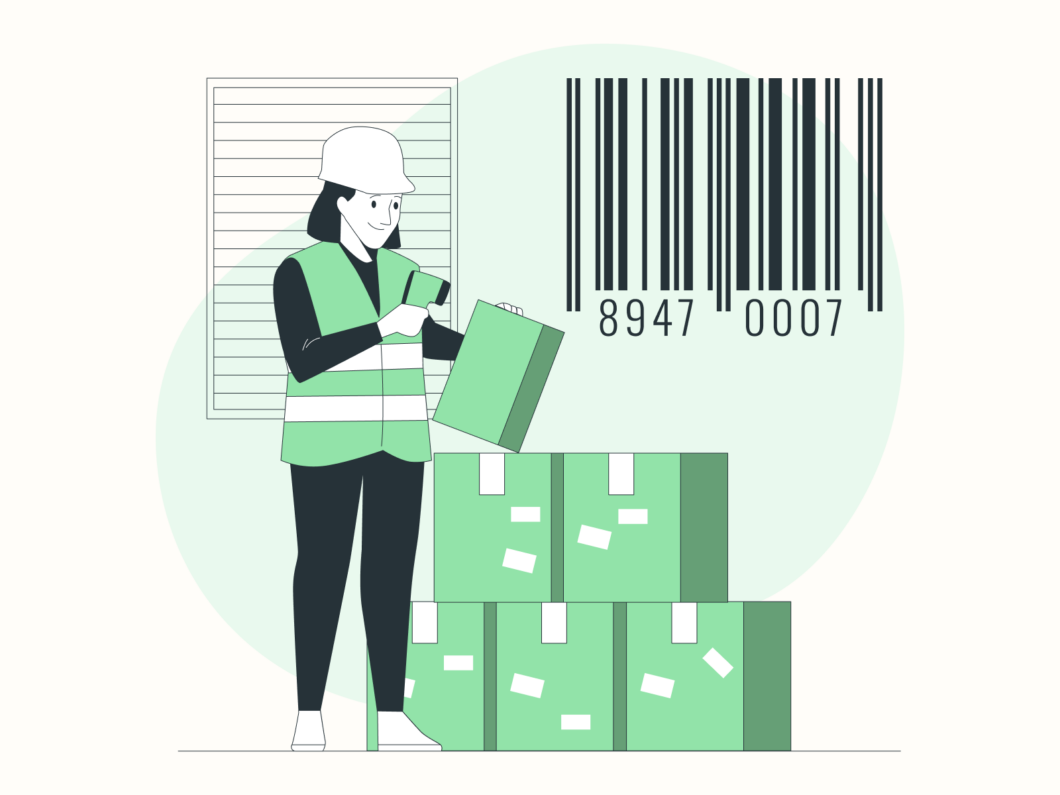In today’s fast-paced retail and inventory environments, barcode labels are indispensable for streamlining operations, reducing errors, and enhancing efficiency.
Whether you’re managing a small business, a warehouse, or an e-commerce store, professional barcode labels ensure seamless tracking and sales processes.
With Google Docs, you can design and print scannable, durable barcode labels for free—no specialized software required!
In this article, we’ll explore a 6576-compatible template (1-1/4″ x 1-3/4″, 32 labels/sheet) tailored for inventory management, product tagging, and asset tracking. Create crisp, functional labels that integrate effortlessly into your workflow.
Pro Tip: Always print a test page on regular paper to verify alignment before using label sheets!
6576-Compatible Barcode Label Template
Compact & Efficient for High-Density Labeling
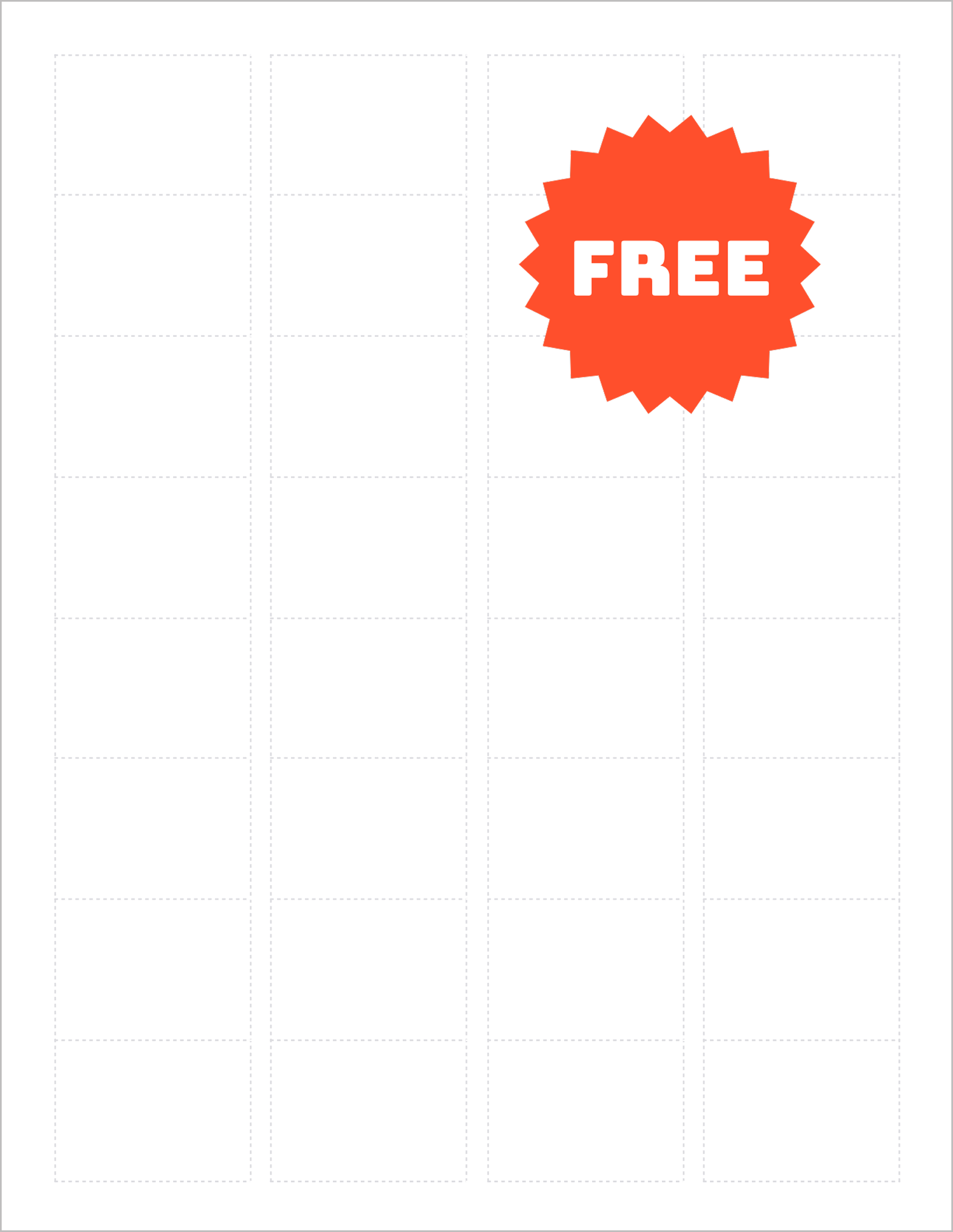
The 6576-compatible template is optimized for small yet highly scannable labels, making it ideal for:
- Retail products: Price tags, SKUs, and UPC codes.
- Inventory management: Track stock levels, warehouse bins, or equipment.
- Small items: Cosmetics, electronics, or craft supplies.
With 32 labels per sheet, this 1-1/4″ x 1-3/4″ size maximizes space efficiency without compromising readability. Its rectangular shape accommodates both barcodes and essential text, ensuring critical data is always accessible.
Customization Tips:
- Barcode Clarity: Use high-contrast colors (black barcodes on white backgrounds) and avoid low-resolution images.
- Text Legibility: Pair barcodes with clear, monospace fonts (e.g., Courier New) for product codes or SKUs.
- Branding: Add a tiny logo or company name in a corner using Insert > Image.
Why This Template Works:
- Cost-effective bulk printing: Produce 32 labels per sheet for large inventories.
- Scanner-friendly: Compatible with most barcode readers for quick, accurate scans.
- Durability: Works with smudge-resistant or waterproof label sheets for long-term use.
How to Design & Print Barcode Labels in Google Docs
- Add Barcodes & Text:
- Generate Barcodes: Use free online tools to create barcode images (e.g., Code 128 or UPC-A). Download and insert them into cells via Insert > Image.
- Input Product Details: Type SKUs, prices, or descriptions below barcodes. Use 8-10pt fonts for clarity.
- Optimize Layout:
- Align barcodes and text centrally using Google Docs’ ruler and gridlines (View > Show Ruler).
- Ensure barcode images are not stretched or pixelated.
- Test Print:
- Print a draft on plain paper. Scan barcodes to verify functionality and check text alignment.
- Print Labels:
- Load 6576-compatible label sheets into your printer.
- Under File > Print, set scaling to 100% and margins to None for precise alignment.
Pro Tip: Save time by creating a master template with placeholder barcodes and duplicate it for new product lines or inventory batches.
Best Practices for Effective Barcode Labels
- Choose the Right Barcode Type: Use Code 128 for alphanumeric data or UPC-A for retail products.
- Prioritize Contrast: Avoid colored backgrounds that reduce scan accuracy. Stick to black-on-white or dark-on-light schemes.
- Test Extensively: Validate labels with multiple scanners (e.g., handheld, smartphone apps) before mass production.
- Use Durable Materials: Opt for polyester or laminated labels for products exposed to moisture or friction.
Final Thoughts
This free Google Docs template empowers businesses to create professional, scannable barcode labels that enhance efficiency and accuracy.
The 6576-compatible design is perfect for high-volume printing, offering a compact yet functional solution for retail, inventory, and asset management.
Whether you’re a startup, retailer, or logistics manager, these labels simplify tracking and ensure your operations run smoothly—no costly software or design expertise needed.
Note: This product is not affiliated with or endorsed by Avery®. ‘Avery’ is a registered trademark of Avery Products Corporation. Referenced label sizes are for compatibility purposes only.