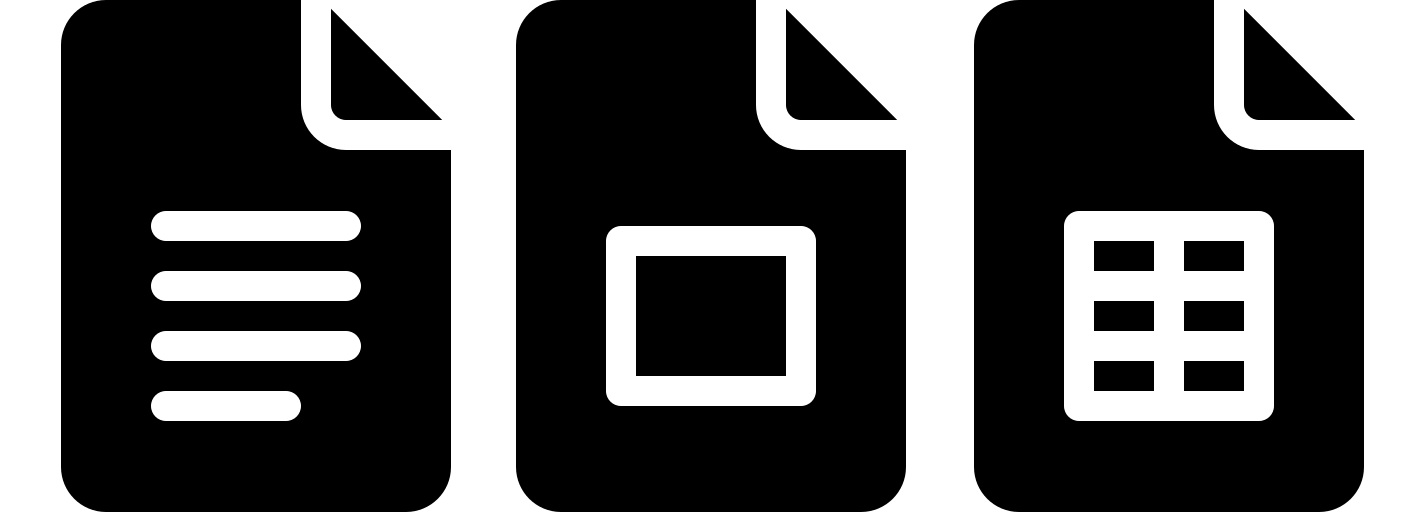A well-organized filing system saves time, reduces stress, and boosts productivity—whether you’re managing office records, academic materials, or household documents.
File folder labels are the backbone of this organization, providing clarity and structure to your workflow. With Google Docs, you can design and print professional labels for free, tailored to 5366-compatible (2/3″ x 3-7/16″, 30 labels/sheet) and 8366-compatible (1″ x 2-5/8″, 30 labels/sheet) label sheets.
In this guide, we’ll share two versatile templates that cater to different organizational needs, from sleek side tabs to bold front-facing labels.
Pro Tip: Always print a test page on regular paper to verify alignment before using label sheets!
1. 5366-Compatible File Folder Label Template
Sleek Side Tabs for Minimalist Organization
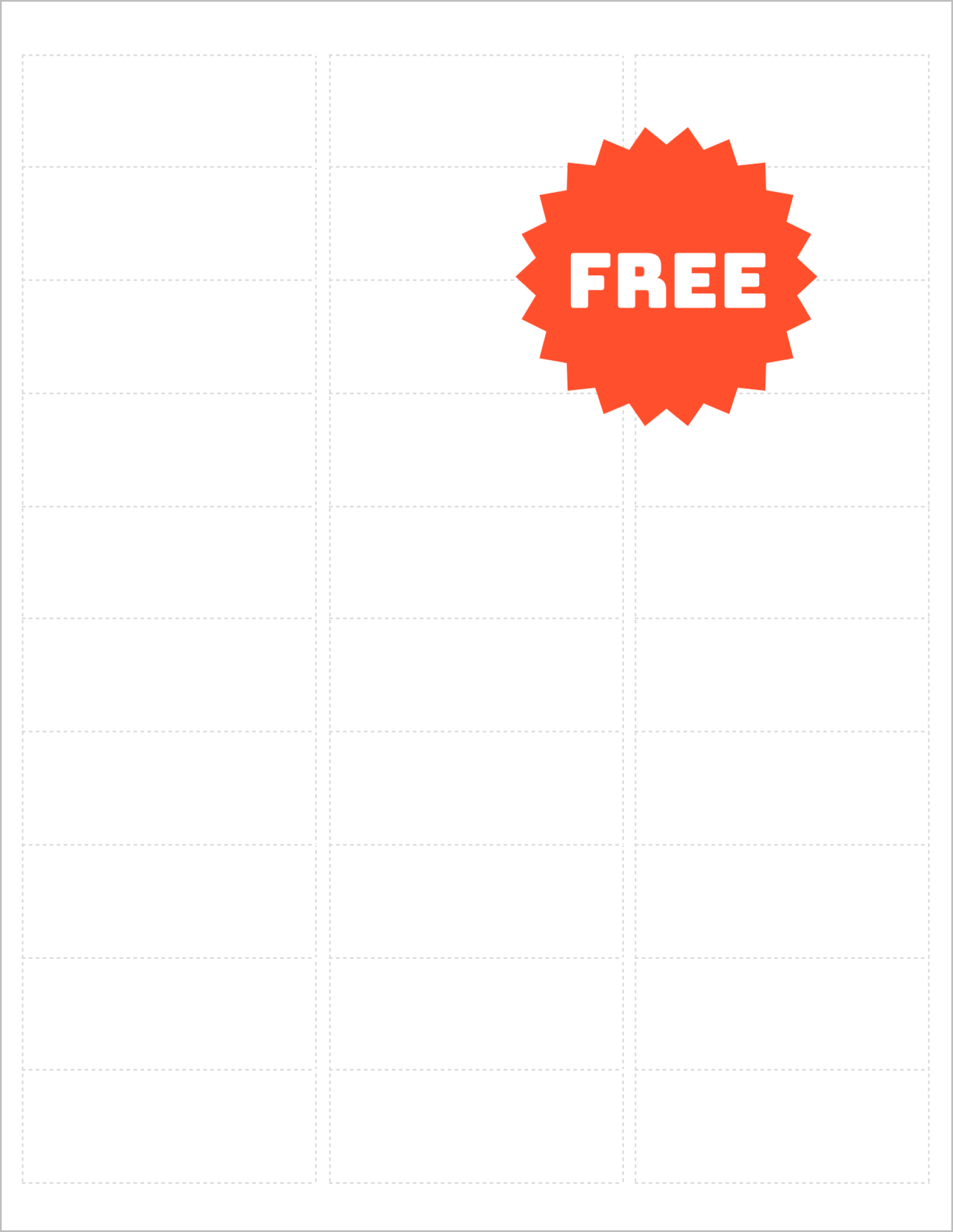
The 5366-compatible template is designed for file folder edges, offering a slim 2/3″ x 3-7/16″ size that maximizes space without cluttering your folders. With 30 labels per sheet, this template is ideal for:
- Office filing systems: Categorize client records, invoices, or project files.
- Classroom management: Label student portfolios, lesson plans, or grading bins.
- Home organization: Sort bills, warranties, or medical documents.
Customization Tips:
- Use color-coded text for quick visual sorting (e.g., red for urgent files, green for completed projects).
- Opt for bold, sans-serif fonts like Arial or Roboto for readability on narrow labels.
- Add small icons (e.g., checkmarks, folders) using Google Docs’ symbol library.
Why Choose This Template?
- Space-efficient: Fits neatly on folder edges for streamlined access.
- Bulk printing: Print 30 labels at once for large-scale organization.
- Universal compatibility: Works with laser or inkjet printers.
2. 8366-Compatible File Folder Label Template
Bold Front Labels for Detailed Categorization
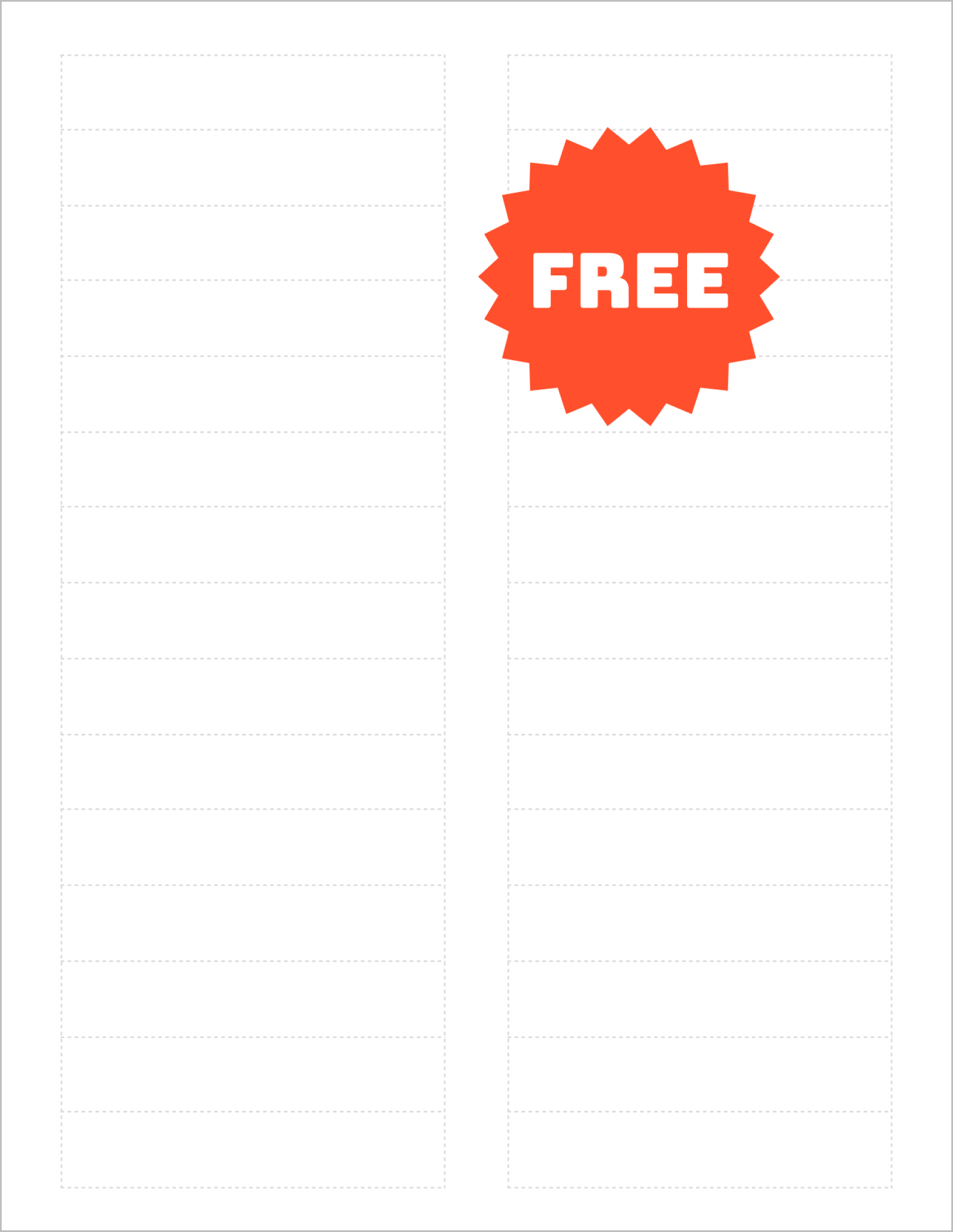
For folders requiring more detailed labeling, the 8366-compatible template offers a larger 1″ x 2-5/8″ canvas. This size accommodates:
- Project headers: Include client names, dates, and priority levels.
- Departmental sorting: Label HR files, finance records, or legal documents.
- Barcodes/QR codes: Link to digital records or inventory systems.
Customization Tips:
- Use a two-line format—larger text for main categories and smaller text for subcategories.
- Add subtle shading or borders under Format > Table Properties for visual hierarchy.
- Insert company logos or branding elements using Insert > Image.
Key Advantages:
- High visibility: Larger labels stand out in crowded filing cabinets.
- Professional polish: Ideal for client-facing or shared office environments.
- Durability: Resists smudging, even with frequent handling.
How to Design & Print File Folder Labels in Google Docs
- Open a Blank Template: Start with a Google Docs sheet formatted for 5366 or 8366 labels.
- Add Text:
- Type folder names, dates, or codes directly into cells.
- Adjust font size (10-12pt for 5366; 12-14pt for 8366) under Format > Font.
- Enhance with Graphics:
- Upload logos or icons via Insert > Image. Resize to fit label boundaries.
- Use Image Options to adjust transparency or wrap text around images.
- Test Alignment:
- Print a draft on plain paper. Hold it against a label sheet under bright light to check positioning.
- Print Labels:
- Load label sheets into your printer.
- Under File > Print Settings, ensure scaling is set to 100% and margins are None.
Pro Tip: Save your template as a Google Docs master file! Duplicate it for recurring projects (e.g., quarterly reports, tax documents) to avoid starting from scratch.
Final Thoughts
These free Google Docs templates empower you to create a filing system that’s as unique as your workflow.
The 5366-compatible labels offer minimalist efficiency for side tabs, while the 8366-compatible design provides ample space for detailed front labels.
Both templates are fully customizable, ensuring your files stay organized, accessible, and professional—no expensive software or design expertise required.
Note: This product is not affiliated with or endorsed by Avery®. ‘Avery’ is a registered trademark of Avery Products Corporation. Referenced label sizes are for compatibility purposes only.