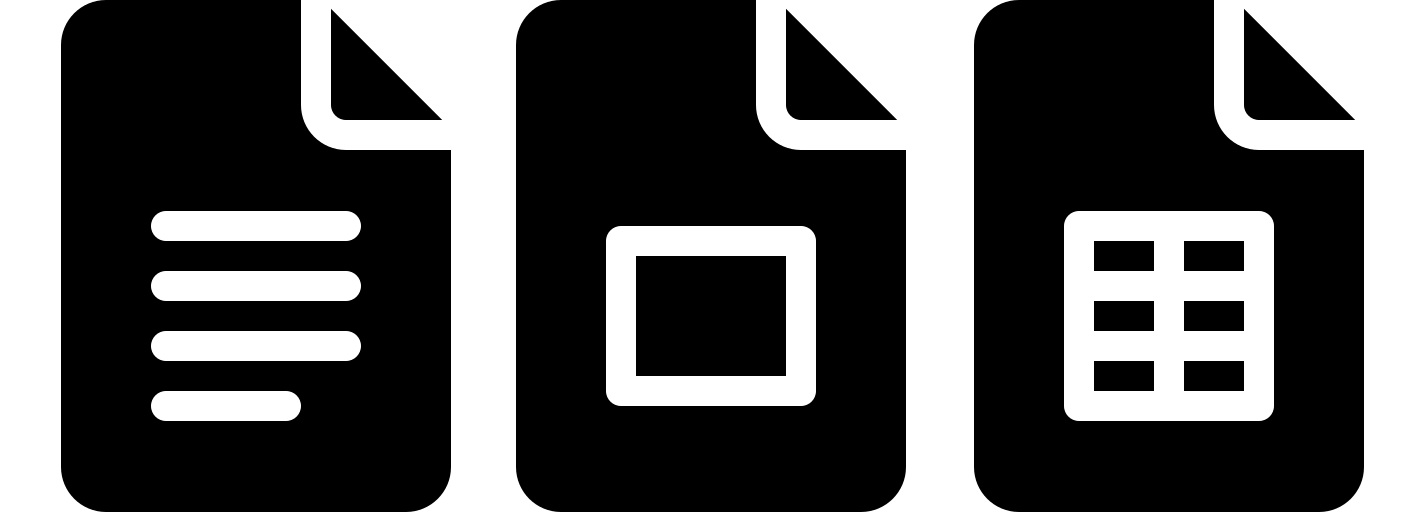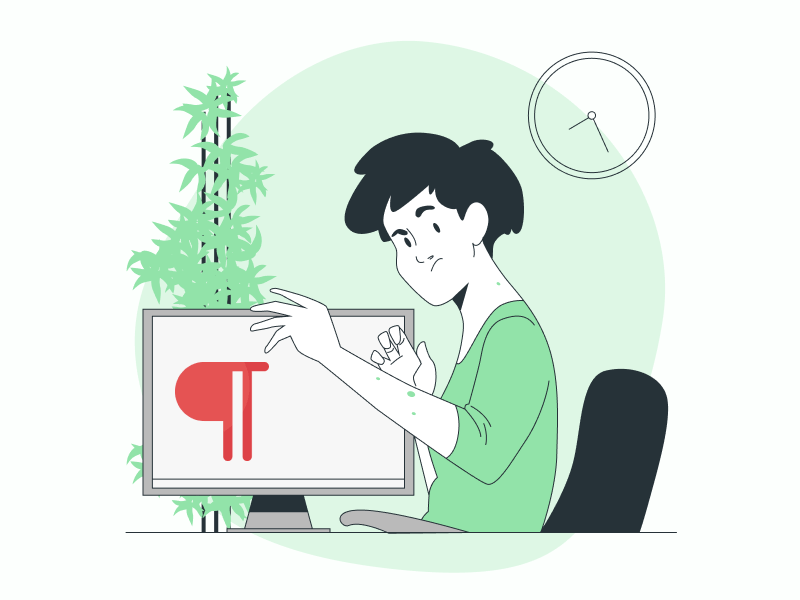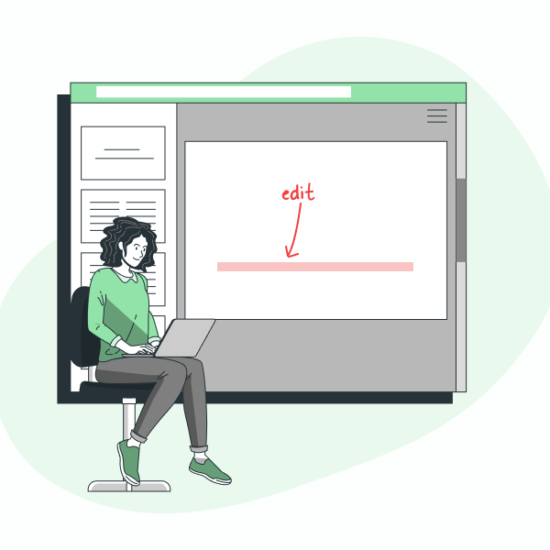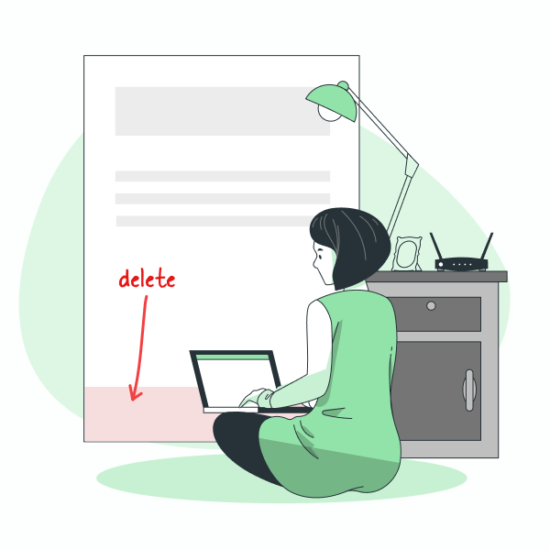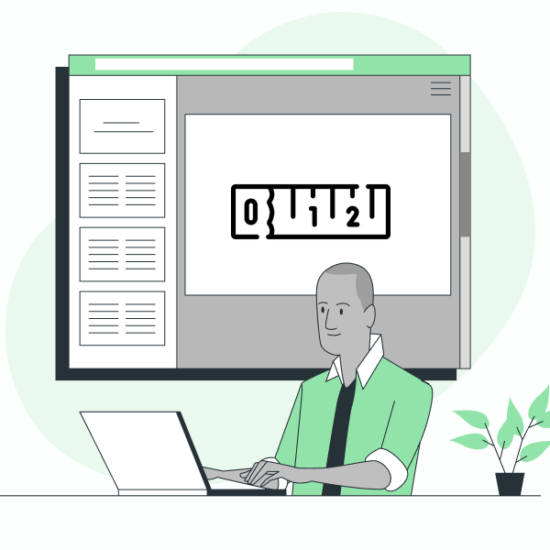Are you seeing pesky paragraph symbols in your Google Docs document?
You might notice a blue-colored paragraph symbol (¶) throughout your document. It is a non-printing character in Google Docs.
There are also other non-printing characters, such as line breaks, section breaks, page breaks, column breaks, tabs, and spaces.
These characters can be easily hidden using the “View” settings in Google Docs.
In this article, I will explain the easy steps to get rid of paragraph symbols in Google Docs.
The same method can also be used to hide all other non-printing characters.
Also read (opens in new tab):
How to Edit Horizontal Line in Google Docs
How to Make Inch Measurements in Google Docs
How to Delete Version History in Google Docs
How to Put Header Only on the First Page in Google Docs
To Get Rid of Paragraph Symbol in Google Docs:
Step 1: Open your Google Docs document
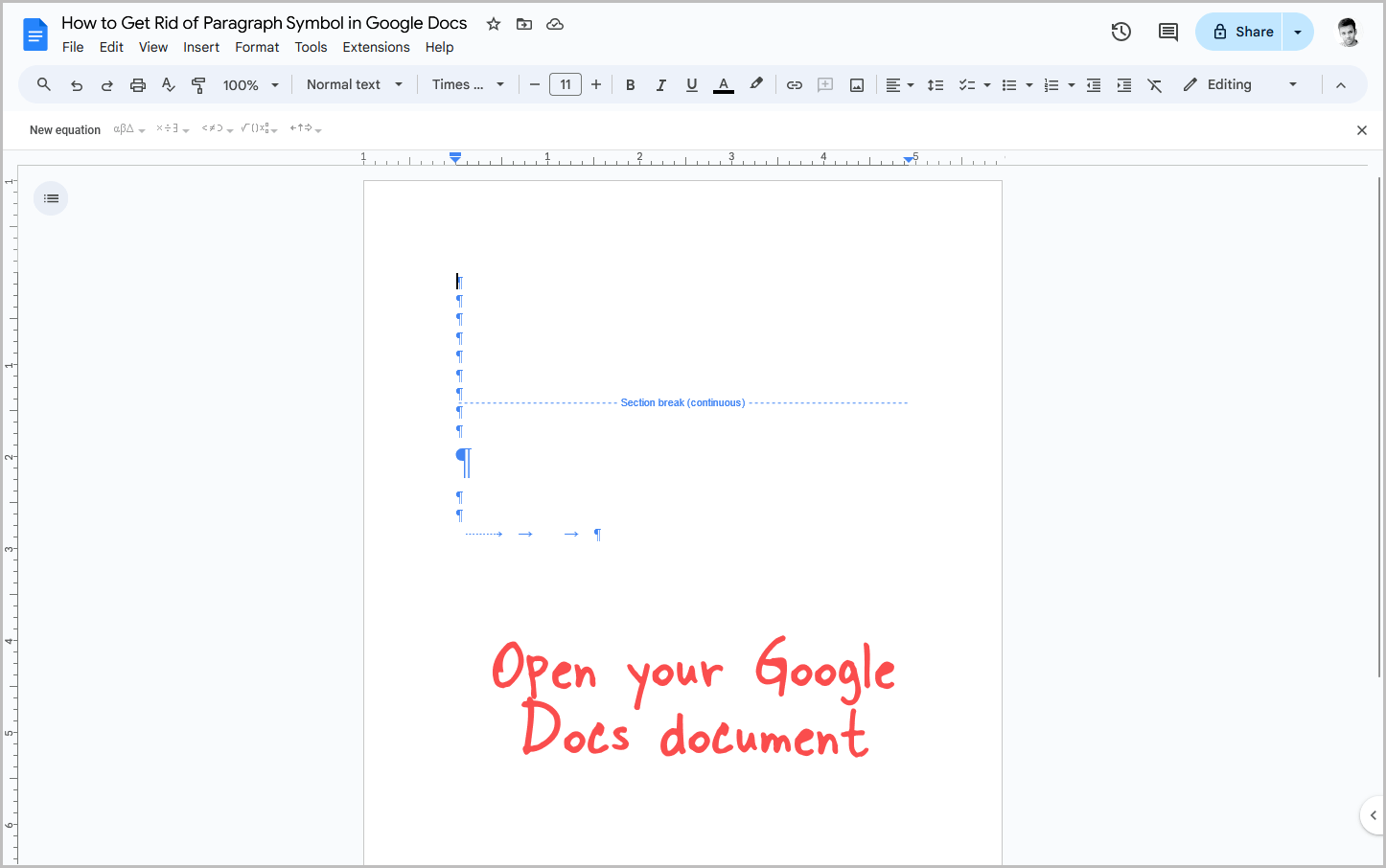
The first step is to open the Google Docs document where you are seeing the paragraph symbols.
I also had a document with visible paragraph symbols and section breaks, and I have included a screenshot of the document above.
Once you open the document, proceed to the next step.
Step 2: Click on the “View” option from the top menu
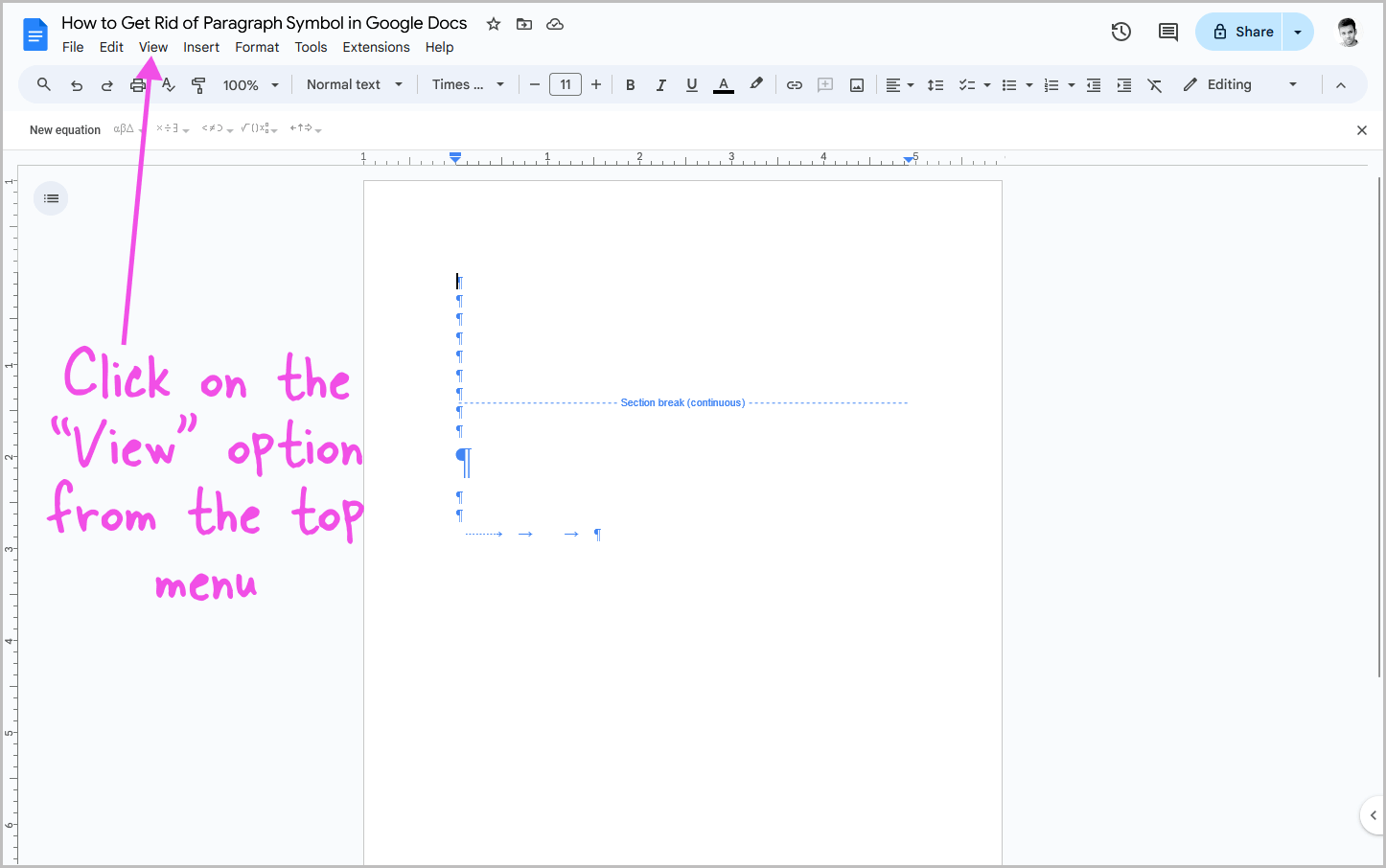
At the top of the document, you will see a horizontal menu just below the document title.
This menu includes options like File, Edit, View, Insert, Format, Tools, Extensions, and Help.
From the menu, click on the “View” option to reveal the available options in the drop-down menu.
Step 3: Select “Show non-printing characters”
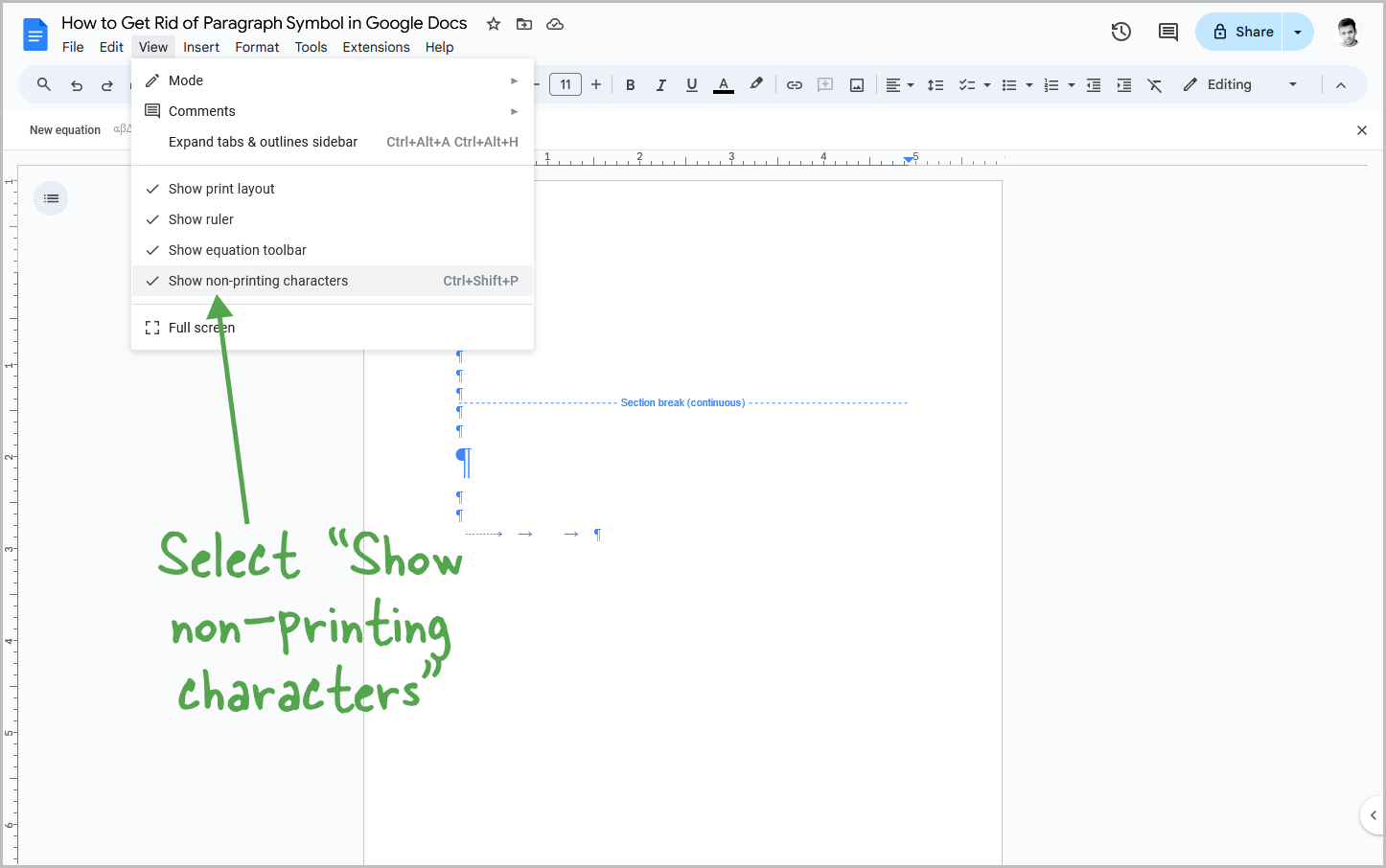
In the “View” menu, you will see options like Mode, Comments, Expand tabs and outlines sidebar, Show print layout, Show ruler, Show equation toolbar, Show non-printing characters, and Fullscreen.
A tick mark before the “Show non-printing characters” option indicates that Google Docs is currently displaying non-printing characters in your document.
This is why you are seeing the blue paragraph symbols.
To disable this option, simply click on it.
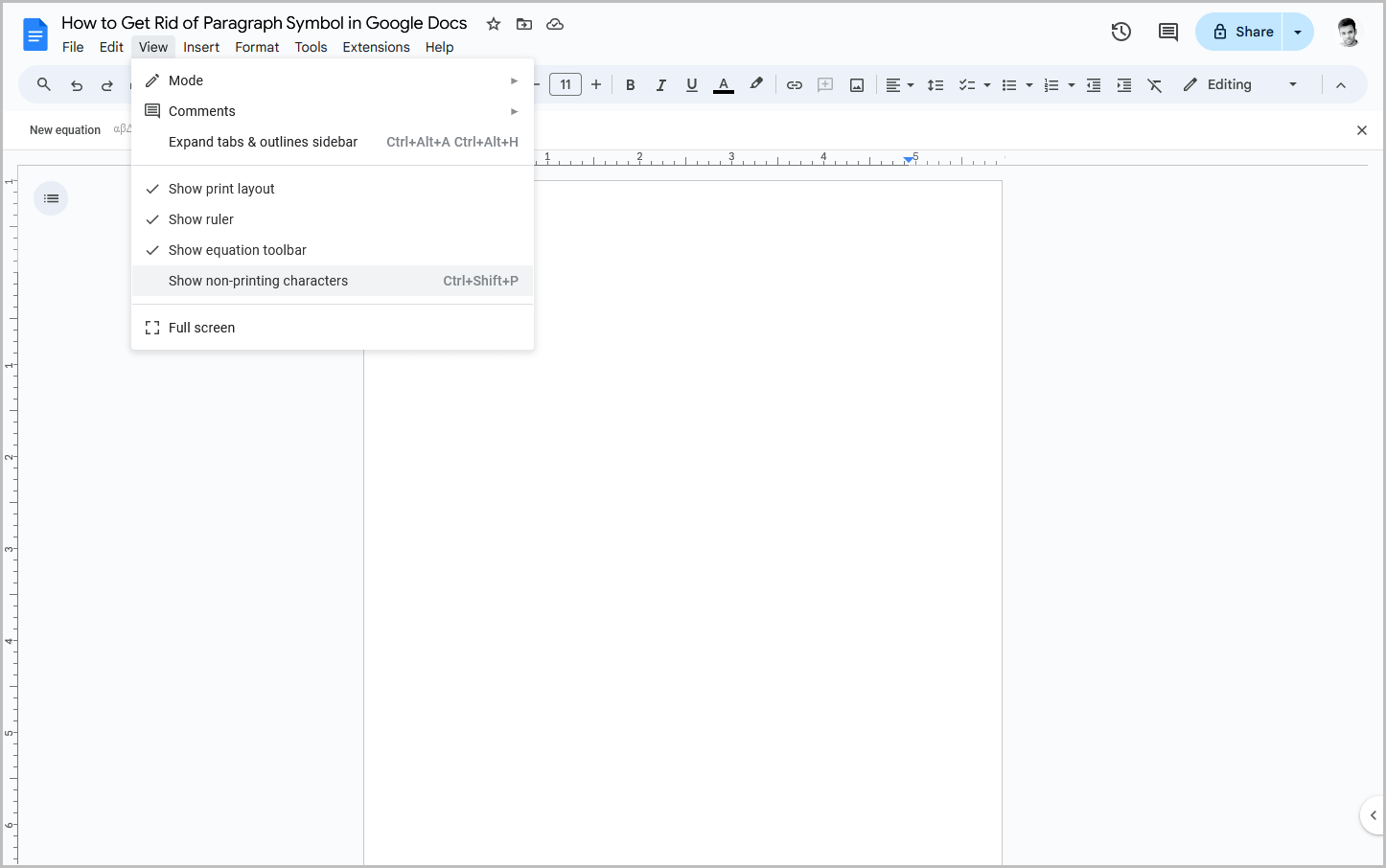
Then, re-click the “View” option and verify that there is no tick mark before “Show non-printing characters.”
Now, when you view your document, all paragraph symbols will be hidden.
There is also a quick shortcut to hide the paragraph symbols:
- Press Ctrl + Shift + P on Windows
- Press ⌘ + Shift + P on Mac
Conclusion
The reason you are seeing the paragraph symbols in your Google Docs document is that you have enabled the “Show non-printing characters” option from the “View” menu.
To get rid of the paragraph symbols, simply go to View > Show non-printing characters.
You can also use the keyboard shortcut:
- Ctrl + Shift + P (Windows)
- ⌘ + Shift + P (macOS)